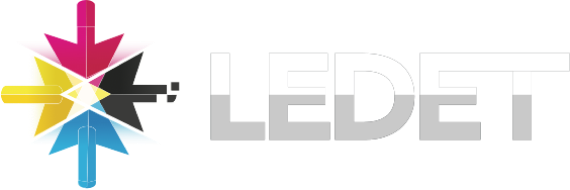Revit Tip of the Week: Use View Templates to Maintain Consistency
If you’re working on a large Revit project, keeping your views consistent across sheets can be a major time-saver—and a huge help when collaborating with others. That’s where View Templates come in.
What’s the Tip?
Use View Templates to quickly apply and maintain consistent visibility, graphics, and annotation settings across multiple views.
Rather than manually adjusting each view, a View Template lets you define and lock in settings like:
- Detail level
- Discipline
- Visual styles
- Annotation visibility
- Filters and overrides
Once applied, any changes made to the View Template automatically update all views using it—saving you hours of repetitive work.
How to Apply a View Template:
- Go to the Project Browser and select a view.
- In the Properties palette, find the View Template parameter and click Apply Template.
- Choose a template or create a new one.
- Select which parameters the template will control.
- Click OK, and you’re done!
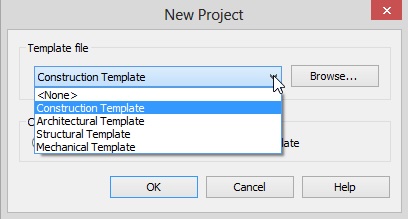
Pro Tip:
Create a set of standardized view templates at the start of your project—one for floor plans, one for sections, one for elevations, etc. This helps ensure graphic consistency and improves your documentation workflow.
Use Cases:
- Producing construction documents with a uniform graphic style
- Applying office CAD standards across projects
- Collaborating in teams where consistency matters