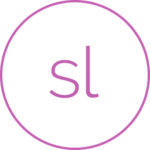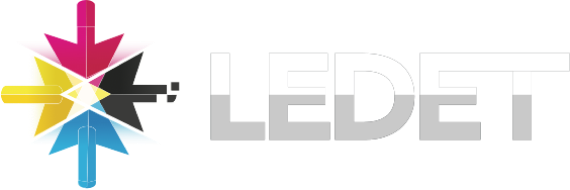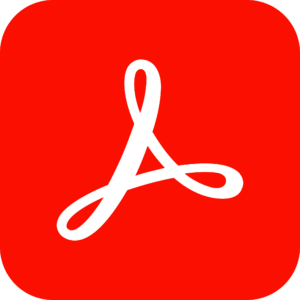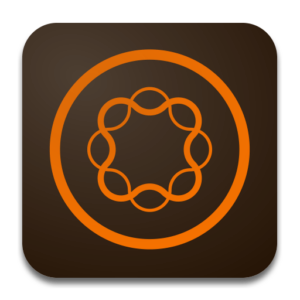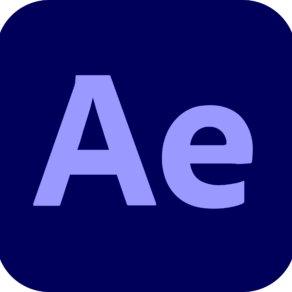Preface
uring this first section, you’ll receive a quick primer on the fantastic, and ever-expanding, world of eLearning. You’ll be introduced to some best practices when planning your projects, budgeting suggestions, and you’ll learn about the development process. Along the way you’ll pick up some awesome design tips from effective slide layouts to fonts to scripting to storyboarding.
- Planning eLearning Projects
- Budgeting eLearning Projects
- eLearning Development Phases
- eLearning Development Process
- Designing Storyline Slides
- Fonts and Learning
- Scripts
- Storyboarding for Soft Skills
Module 1: Exploring Storyline
During this module you’ll begin to put Storyline through its paces. You’ll open an existing project and explore the Storyline interface.
- Explore a Finished Storyline Project
- Explore Slides and Panels
- Zoom and Magnify
- Explore Panels
- Preview the Entire Project
Module 2: Creating Projects
You’ll begin the process of creating an eLearning project that, when finished, will allow learners to lower their credit score. You’ll create a project from scratch, add slides, apply masters, and import content from Microsoft PowerPoint.
- Create a New Project
- Apply a Theme
- Apply a Content Master Slide
- Insert New Slides
- Create a New Content Master Slide
- Apply a Different Master Slide Layout to a Slide
- Import Content from PowerPoint
Module 3: Add Content
Content is truly king. You’ll add such common slide elements as text, images, characters, and captions. You’ll also learn how to create and format shapes and work with a bulleted list.
- Create and Format a Text Box
- Work with a List
- Add an Image to a Slide
- Add a Shape to a Slide
- Customize a Shape
- Insert a Character
- Insert a Caption
- Add Content from the Content Library
Module 4: Interactivity
You’ll learn how to engage your learner by not only adding buttons, but controlling how a button looks as learners interact with it. You’ll learn about the power of layers, and give learners a place to type text within your lesson.
- Add Buttons to Slides
- Change Button States
- Create Layers
- Insert a Text Entry Field
Module 5: Triggers and Hotspots
Triggers are arguably the most powerful Storyline feature and are the key to managing interactivity. Triggers can be attached to slides or slide objects. They control what happens when a learner interacts with a slide object or enters or leaves a slide. During this module you’ll put Triggers to the test by adding them to slide buttons. You’ll also work with Hotspots, areas of a slide that can be made interactive. You’ll learn that you can draw a Hotspot on top of anything and quickly use Triggers to initiate the interactivity.
- Delete Default Triggers
- Add a Trigger to a Button
- Hide Player Buttons
- Add Triggers to Layers
- Add a Hide Layer Trigger
- Add a Slide Trigger
- Add a Conditional Trigger
- Edit a Trigger
- Add a Hotspot and Lightbox Trigger
Module 6: Variables
Variables serve as buckets for data. The data can be used to provide feedback to the learner and/or allow you as the developer to create conditional scenarios. For instance, you could use a variable to capture a learner’s name. Once the name has been “stored” by the variable, the name can be displayed over and over again throughout the lesson.
- Manage a Variable
- Reference a Variable
- Create a Variable
- Manipulate a Variable with a Trigger
- Create a True/False Variable
- Create a Trigger to Change a True/False Variable
- Add a Condition to an Existing Trigger
- Play Audio with a Conditional Trigger
- Add a Condition to a Button
Module 7: Audio, Animation, and Video
Research has shown that adding voiceover audio to an eLearning project greatly enhances the learner experience. You’ll learn how to import, record, and edit audio. You’ll also learn how to animate Storyline slides, and how to insert videos.
- Add Voiceover Audio to a Slide
- Change Slide Audio
- Edit Slide Audio
- Add Silence
- Record Voiceover Audio
- Control Object Timing
- Animate an Object
- Control Animation Options
- Insert Video
- Delay Object Start Times
- Trim Video
- Animate a Video
- Add a Slide Transition
Module 8: Quizzes
Storyline includes a wonderful array of Quiz Slides including Multiple Choice, True/False, Matching, Fill-in-the-blank, Pick One or Many, and even Drag and Drop. During this module, you’ll get a chance to add a quiz and a few questions.
- Insert a Multiple Choice Slide
- Insert a Matching Drag-and-Drop Slide
- Insert a Freeform Drag and Drop Quiz Slide
- Insert a Quiz Result Slide
Module 9: Recording and Publishing
You can use Storyline to create the videos of just about anything you can do on your computer. Storyline captures multiple versions during the recording process including interactive simulations and videos. During this module, you’ll capture a video and insert it into an existing Storyline project. You’ll also learn how to publish your finished eLearning project for the widest possible audience.
- Rehearse a Script
- Record a Video
- Edit Player Properties
- Reorder Slides and Edit Triggers
- Publish Course Content
Our goal is to make sure your class meets your objectives, not ours. Therefore, all of our outlines are treated as guides to help steer the workshop. This outline does not guarantee that all the topics listed will be covered in the time allowed. The amount of material covered is based on the skill level of the student audience. We may change or alter course topics to best suit the classroom situation.